MyGS1
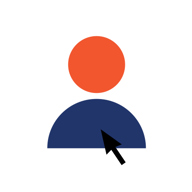
Please find below the most frequently asked questions about MyGS1.
Is your question not included? Please contact us at 020 511 38 88.
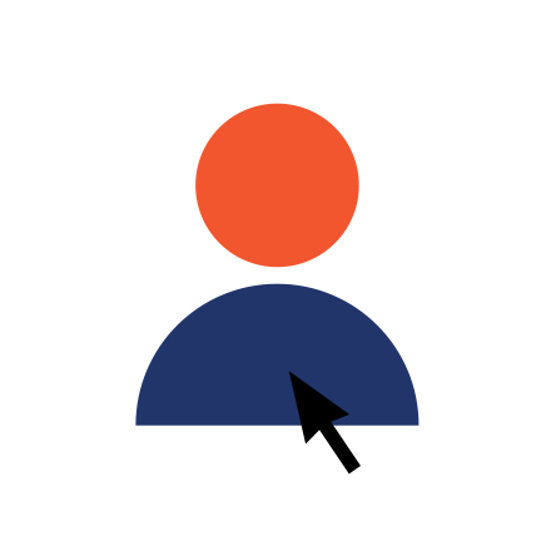
Frequently asked questions
You can upload the revenue verification if you have the role ‘Admin’ or ‘Finance’ in MyGS1.
Log in and go to the ‘My company’ tab --> Company details. Scroll down and click on ‘Customise turnover’. Select your turnover category and upload your PDF file with the correct data, tick the necessary boxes and click ‘Confirm’.
Why do I have to report my turnover?
Our organisation is borne by companies. To spread costs evenly, large companies pay more than small ones. Our rates are therefore divided into turnover categories and based on the amount of the company's annual turnover.
When entering into the agreement to purchase one or more services from GS1 Netherlands, you have agreed to the General Terms and Conditions that state all this.
What does GS1 need in order to verify my turnover?
To verify the classification in the correct turnover category, we ask you to upload a substantiation of the net annual turnover in PDF format.
With the latest known financial statements.
It may be a columnar balance sheet showing the most recent annual turnover.
A total tally of general ledger accounts showing the total turnover of the company.
This is not just the turnover generated by you using one of our standards, but the total turnover of your company regardless of how this turnover was generated.
We treat your statement only to assess whether you are classified in the correct turnover category and, of course, with strict confidentiality.
In MyGS1 under Company Details, upload one of the following documents in a PDF:
- A statement from your accountant
- With the latest known annual accounts
- It may be a columnar balance sheet showing the most recent annual turnover
- A total of the general ledger accounts showing the company's total turnover
Get article codes
In MyGS1 you can create codes and download matching barcode symbols.
See which services you've purchased
You can see the total overview of all code packages and/or services you purchase from us.
Manage your data
Here you can keep your company details up to date, add contacts and change e-mail addresses.
Handle verification
Fill in the turnover and company details for the annual verification.
Manage data quality
Customers of GS1 Data Source in the food & drug retail sector will find here the dashboard for their data quality.
It is not possible to change your own e-mail address in your account details because logging into MyGS1 is based on the e-mail address.
If you want to use a different e-mail address to log in, you can create a new contact with this new e-mail address and the role 'Administrator'.
Yes, after receiving the invoice, you can add a PO number in MyGS1. Go to 'My company' and then the 'Invoices' tab. Here you can add the PO number and download the invoice again.
In MyGS1, go to 'Account management' in the menu and select the 'Contacts' tab.
Company name/trade name has changed, but Chamber of Commerce Number has remained the same:
This can be done in MyGS1 under 'Account management'.
Go to MyGS1, choose 'My company', contract and then 'take over'.
Go to MyGS1, choose 'My company' and then 'contracts'. Choose the cancel option under the contracts heading. Select the service you wish to cancel and click cancel. Make sure all outstanding invoices have been paid.
Role and description:
Standard: This role allows you to manage article codes and view contracts
Administrator: The administrator is entitled to all functionalities
Financial: With this role, you can pay invoices and manage turnover data
Data quality: With this role you can view data quality reports
GLN Standard: This role allows you to view, manage, change and activate GLNs in MyGS1
GLN Read: This role allows you to view GLNs with all available attributes in MyGS1
